3D Secure
Overview
A transaction that qualifies for 3D Secure 2 can go through either a frictionless flow or a challenge flow, depending on the issuer's requirements.
A. 3D Secure 2 Frictionless Authentication Flow
In a frictionless flow, the acquirer, issuer, and card scheme exchange all necessary information in the backend through passive authentication using the user's device fingerprint. The transaction is completed without further user interaction.
B. 3D Secure 2 Challenge Authentication Flow
In a challenge flow, the issuer requires additional user interaction, either through biometrics, two-factor authentication, a one-time authentication code received on user's phone or a password.
C. EVO Payment Implementation
In EVO Payment, each merchant is configured with one of the following options on the store level:
Non-Authentication:
- Your store is not applied to authentication; all payments will NOT go through the authentication flow.
- With this option, you CANNOT enable the tokenization feature.
Require-Authentication:
- Your store is required to perform authentication for every card payment.
- You must submit the authentication-related fields in your initial payment request.
- With this option and the required tokenization parameters set up, you can enable the tokenization feature.
- After the authentication has been completed, the authentication result parameter
threeDS.mpiDataorsecurePlus.securePlusDatawill be returned in the response message.
Optional-Authentication:
- It is up to you to decide whether to perform the authentication before payment using the
allowAuthenticationfield when making the payment request. - If you specify
allowAuthenticationas true, you must submit the authentication-related fields in your initial payment request. - With this option and the required tokenization parameters set up, you can enable the tokenization feature.
- After the authentication has been completed, the authentication result parameter
threeDS.mpiDataorsecurePlus.securePlusDatawill be returned in the response message.
- It is up to you to decide whether to perform the authentication before payment using the
EVO Payment 3D Secure Support Options
EVO Payment provides the following 2 options to support both 3D Secure versions:
Redirect for 3D Secure 2:
- Implement the fastest way to support 3D Secure by redirecting the user to another site to verify the payment.
- This mode is named threeDSPage, and it is the default setting in EVO Payment when you integrate 3D Secure processing, unless you specify
authentication.typeasthreeDSIntegratorto choose the other option.
Native for 3D Secure 2:
- Provide a better customer experience by performing 3D Secure 2 authentication within your website or mobile app.
Redirect for 3D Secure 2
EVO Payment implements 3D Secure 2 using a redirection. EVO Payment will check which version the issuer supports and provide a redirect URL where the user can complete 3D Secure 2 authentication.
This is the easiest way to support 3D Secure, as most of the backend processing steps are handled by the redirect URL provided by EVO Payment.
The diagram above describes both server-side integration and the client-side implementation that you have to build.
Step 1: Collect Additional Parameters
In addition to the basic parameters collected in Payment / Tokenization, you need to gather additional information from your user to perform 3D Secure authentication. You can obtain the list of additional parameters from the authenticationInfo array returned in the HTTP GET response for /g2/v1/payment/mer/{sid}/paymentMethod. See Step 2 in Chapter Payment for more details.
Step 2: Make a Payment or Tokenization
With the additional parameters collected, make an HTTP POST request from your server to the EVO Payment endpoint:
/g2/v1/payment/mer/{sid}/payment
for payment. Or to
/g2/v1/payment/mer/{sid}/paymentMethod
for tokenization.
Here are the additional parameters required in the request for 3D Secure authentication with threeDSPage mode:
| Body Parameter | Required | Description |
|---|---|---|
authentication | O | The information used for user authentication before payment or tokenization. |
transInitiator | M | The information used for user authentication before payment or tokenization. |
transInitiator.browserInfo | O | The user browser information for 3DS authentication, which will be sent to the authentication service provider. |
userInfo | O | The information used for user authentication before payment or tokenization. |
returnURL | M | The URL to redirect your customer back to after they complete the authentication. |
authenticationOnly | O | In POST /g2/v1/payment/mer/{sid}/payment request, indicates whether it is an authentication-only payment request. See Chapter Authentication Only for more details. |
allowAuthentication | O | Applied when your store is configured as Optional-Authentication. In POST /g2/v1/payment/mer/{sid}/payment or POST /g2/v1/payment/mer/{sid}/paymentMethod request to indicate whether the payment needs to conduct authentication. Note that this field does not apply when authenticationOnly is true. |
More details about the authentication object:
authentication.type: The authentication mode applied for this payment, optional. You can specify it asthreeDSPage, which is also the default value, to inform EVO Payment that you want to use the redirection solution for 3D Secure 2.authentication.threeDS.merchantRiskIndicator: The object containing the additional risk fields for 3D Secure 2, optional. See EVO Payment API Specification for more details.
More details about the transInitiator object:
transInitiator.userCreateIP: The IP address of the device that initiates the payment, optional.transInitiator.browserInfo.acceptHeader: The accept header value of the user's browser, required.transInitiator.browserInfo.colorDepth: The color depth of the user's browser in bits per pixel, required. Use the browser'sscreen.colorDepthproperty to obtain the value. Accepted values: 1, 4, 8, 15, 16, 24, 32, or 48 bits.transInitiator.browserInfo.javaEnabled: A Boolean value indicating whether the user's browser is able to execute Java, required.transInitiator.browserInfo.language: The browser language defined in IETF BCP47, required. Use the browser'snavigator.languageproperty to obtain the value. For example, NL, FR, US.transInitiator.browserInfo.screenHeight: The total height of the user's screen in pixels, required. Use the browser'sscreen.heightproperty to obtain the value.transInitiator.browserInfo.screenWidth: The total width of the user's screen in pixels, required. Use the browser'sscreen.widthproperty to obtain the value.transInitiator.browserInfo.timeZoneOffset: The time difference in minutes between the UTC time and the local time of the user's browser, required. Use the browser'sgetTimezoneOffset()method to obtain the value.transInitiator.browserInfo.userAgent: The user agent value of the user's browser, required.
More details about the userInfo object:
userInfo.billingAddress: The object containing the user's billing address, optional. See EVO Payment API Specification for more details.userInfo.deliveryAddress: The object containing the address to deliver the goods, optional. See EVO Payment API Specification for more details.userInfo.accountInfo: The object containing the user account information for 3D Secure 2, optional. See EVO Payment API Specification for more details.userInfo.email: The user's email address, optional.
Here is an example of making a 10 USD payment with credit card requiring 3D Secure authentication:
1.curl -X POST https://{EVO_Cloud_DOMAIN_NAME.com}/g2/v1/payment/mer/{sid}/payment \
2.-H "Content-Type: application/json" \
3.-H "DateTime: 2021-12-31T08:30:59+0800" \
4.-H "MsgID: 2d21a5715c034efb7e0aa383b885fc7a" \
5.-H "SignType: SHA256" \
6.-H "Authorization: YOUR_MESSAGE_SIGNATURE" \
7.-d '{
8. "merchantTransInfo": {
9. "merchantTransID": "f2d45e3397704f2a818b7b74bc94e7ce",
10. "merchantTransTime": "2021-12-31T08:30:59+08:00"
11. },
12. "transAmount": {
13. "currency": "USD",
14. "value": "10.00"
15. },
16. "allowAuthentication": true,
17. "returnURL": "https://YOUR_COMPANY.com/RETURNURL",
18. "paymentMethod": {
19. "type": "card",
20. "card": {
21. "cardInfo": {
22. "cardNumber": "4761340000000019",
23. "expiryDate": "2212",
24. "cvc": "946"
25. }
26. }
27. },
28. "transInitiator": {
29. "browserInfo": {
30. "acceptHeader": "application/json, text/plain, */*",
31. "colorDepth": "1",
32. "javaEnabled": true,
33. "language": "US",
34. "screenHeight": "300",
35. "screenWidth": "200",
36. "timeZoneOffset": "480",
37. "userAgent": "Mozilla/5.0 (Macintosh; Intel Mac OS X 10_15_7) AppleWebKit/537.36 (KHTML, like Gecko) Chrome/92.0.4515.131 Safari/537.36"
38. }
39. },
40. "webhook": "https://YOUR_COMPANY.com/WEBHOOK",
41. "metadata": "This is a metadata"
42.}'If you don't receive an action object in the response, use the result.code and payment.status / paymentMethod.token.status to present the payment / tokenization result to your user.
Otherwise, additional steps are required to complete the payment / tokenization, you need to send the action object to your web frontend or client APP, then proceed to the next step.
Here is an example of the response of the payment that requires a redirection:
1.{
2. "result": {
3. "code": "S0000",
4. "message": "Success"
5. },
6. "action": {
7. "type": "threeDSRedirect",
8. "threeDSData": {
9. "url": "https://YOUR_REDIRECT_URL",
10. "method": "GET"
11. }
12. },
13. "paymentMethod": {
14. "card": {
15. "first6No": "476134",
16. "last4No": "0019",
17. "paymentBrand": "Visa",
18. "fundingType": "credit"
19. }
20. },
21. "payment": {
22. "status": "Verifying",
23. "merchantTransInfo": {
24. "merchantTransID": "f2d45e3397704f2a818b7b74bc94e7ce",
25. "merchantTransTime": "2021-12-31T08:30:59+08:00"
26. },
27. "evoTransInfo": {
28. "evoTransID": "8a0d5cd24b5b4156b94010cee115bceb",
29. "evoTransTime": "2021-12-31T00:30:59Z"
30. },
31. "pspTransInfo": {
32. "pspTransTime": "2021-12-31T08:30:59+08:00",
33. "authorizationCode": "091410"
34. },
35. "transAmount": {
36. "currency": "USD",
37. "value": "10.00"
38. }
39. },
40. "pspData": {
41. "name": "Visa"
42. },
43. "metadata": "This is a metadata"
}Step 3: Process threeDSRedirect
For the redirection solution for 3D Secure 2 (authentication.type is threeDSPage), usually the action.type you received in the response is threeDSRedirect, meaning that you need to redirect the user to an EVO Payment hosted page to complete the 3DS 2 authentication with action.threeDSData in the same response.
A. Redirect User to EVO Payment Hosted Page
Redirect the user to action.threeDSData.url using the HTTP method specified in action.threeDSData.method.
Here is an example of performing the threeDSRedirect action on your frontend when action.threeDSData.method is GET:
TIP
Please note that the user is then redirected to an EVO Payment hosted page, and then EVO Payment will process the following 3D Secure authentication procedures with the user and issuer ACS.
B. Redirect Back After User Completes the Authentication
The user will be redirected back by EVO Payment to your returnURL with an HTTP GET request within 10 minutes. You can use the merchantTransID parameter in the response to match your initial request.
If the
statusparameter in the response isfinished, the 3D Secure authentication is successful. You will need to obtain the transaction details by requesting the GET interface or receiving a notification from EVO Payment.If you do not receive any response within 10 minutes, or if the
statusparameter is notfinished, the 3D Secure authentication has failed. In this case, you should obtain the transaction details by requesting the GET interface or receiving a notification from EVO Payment.
Step 4: Present the result
After the user completes the payment or tokenization, and no further actions are required on the frontend or client app, you can receive a notification or initiate a GET request to obtain details. Use the result.code and payment.status / paymentMethod.status to inform your user of the payment or tokenization status.
| Result Code | Description |
|---|---|
| S0000 | Success |
For other possible result.code values and recommended messages that you can present to your user, see the Appendix in the EVO Payment API Specification.
| Status | Description |
|---|---|
| Authorised | Used for card transactions; means the transaction authorization is successfully completed and pending for capture (the merchant can submit a cancel). |
| Captured | For card transactions, means transaction authorization and capture are successfully completed; for e-wallet transactions, means the transaction is successfully completed. |
| Failed | Payment failed |
| Status | Description |
|---|---|
| Success | Means the token is created |
| Failed | Means token creation failed |
For other possible payment.status / paymentMethod.status values and descriptions, see payment.status / paymentMethod.status in the EVO Payment API Specification.
Error handling
- For HTTP POST request to EVO Payment: It is suggested to wait at least 45 seconds after the request is sent to EVO Payment. If you don’t get the response within the time frame, you need to retrieve the result from EVO Payment. See Step 6 in chapter Payment / Tokenization to initiate the request.
- For HTTP PUT request to EVO Payment: The HTTP PUT request is idempotent, meaning that if you don’t get the response from EVO Payment within a certain time frame, for example 45 seconds, you can resend the request with exactly the same request message. If you still fail to get the response after several times of the request, you can initiate another payment / tokenization request instead.
Native for 3D Secure 2
EVO Payment can implement 3D Secure 2 in a native way to provide a better customer experience.
Step 1: Collect Additional Parameters
This step is similar to Step 1 in Redirect for 3D Secure 2. See it for more details.
Step 2: Make a Payment or Tokenization
This step is similar to Step 2 in Redirect for 3D Secure 2. See it for more details. The only differences are:
- You need to specify
authentication.typein your POST request asthreeDSIntegratorinstead ofthreeDSPage. - You need to specify
transInitiator.browserInfoin your POST request. - It is suggested to specify your
merchantTransInfo.merchantTransIDin yourreturnURL, so that you can easily process the response in the following steps. For example:R_COMPANY.com/RETURNURL/YOUR_MERCHANT_TRANS_ID. - Except for the
action.typewiththreeDSRedirect, you may also receivethreeDSIdentifyorthreeDSChallengein the response from EVO Payment.
Step 3-1: Process threeDSIdentify
If your server receives an action.type with threeDSIdentify, you are required to perform the 3D Secure 2 device fingerprinting.
A. Create an iframe and initiate the device fingerprint request to the issuer
Render a hidden HTML iframe in the browser and perform an HTTP request in the iframe to the action.threeDSData.url using the HTTP method specified in action.threeDSData.method.
If action.threeDSData.method is GET:
curl {action.threeDSData.url}If action.threeDSData.method is POST and action.threeDSData.parameter exists, the action.threeDSData.parameter needs to contain a threeDSMethodData in base64 encoded format:
1.{
2. "threeDSMethodData": "eyJ0aHJlZURTTWV0aG9kTm90aWZpY2F0aW9uVVJMIjoiaHR0cHM6Ly9ZT1VSX0NPTVBBTlkuY29tL1JFVFVSTlVSTCIsInRocmVlRFNTZXJ2ZXJUcmFuc0lEIjoiN2MzOWJkOTYtOThlZS00N2IwLTgzYWYtNjMwNjE2NmE3MDE4In0="
3.}In this case, you need to perform the threeDSIdentify action on your frontend with a form POST:
1.<form method="POST" action="{action.threeDSData.url}" id="threeDSIdentify" target="NAME_OF_YOUR_IFRAME">
2. <input type="hidden" name="threeDSMethodData" value="eyJ0aHJlZURTTWV0aG9kTm90aWZpY2F0aW9uVVJMIjoiaHR0cHM6Ly9ZT1VSX0NPTVBBTlkuY29tL1JFVFVSTlVSTCIsInRocmVlRFNTZXJ2ZXJUcmFuc0lEIjoiN2MzOWJkOTYtOThlZS00N2IwLTgzYWYtNjMwNjE2NmE3MDE4In0=" />
3.</form>Please keep the letters case of the key(s) in your POST request consistent with the parameter(s) name in action.threeDSData.parameter returned from the EVO Payment response.
Tips:
- If you don't specify
merchantTransIDin yourreturnURLin the previous POST request, you need to decode the base64-encodedthreeDSMethodData. - Get and store the
threeDSServerTransIDwith the decoded data to process the response in the next step.
B. Wait for the Device Fingerprint Result to Your Return URL
Wait for the issuer's response posted in your returnURL for 10 seconds from initiating the request. Use the merchantTransID in the returnURL to match your initial request:
- Mark
threeDSCompIndas Y. - Save the
threeDSMethodDataparameter from the response and proceed to the next step.
If you don't specify the merchantTransID in your returnURL, you need to:
- Decode the
threeDSMethodDataparameter in the response using the base64 method. - Get the
threeDSServerTransIDto match your initial request.
If you don’t receive any response in 10 seconds, or fail to get the threeDSMethodData parameter from the response, you can mark threeDSCompInd as N and proceed to the next step.
C. Send the Device Fingerprint Result
From your server, you can make an HTTP PUT request to the EVO Payment endpoint:
- For payment:
/g2/v1/payment/mer/{sid}/payment - For tokenization:
/g2/v1/payment/mer/{sid}/paymentMethod
Specify the parameters below.
| Query Parameter | Required | Description |
|---|---|---|
merchantTransID | M | The merchantTransInfo.merchantTransID of the initial payment/tokenization request. |
| Body Parameter | Required | Description |
|---|---|---|
authentication.threeDS.redirectData.threeDSCompInd | M | The fingerprinting result. |
Here is an example:
1.curl -X PUT https://{EVO_Cloud_DOMAIN_NAME.com}/g2/v1/payment/mer/{sid}/payment?merchantTransID={YOUR_TRANS_ID_OF_INITIAL_REQUEST} \
2.-H "Content-Type: application/json" \
3.-H "DateTime: 2021-12-31T08:30:59+0800" \
4.-H "MsgID: 2d21a5715c034efb7e0aa383b885fc7a" \
5.-H "SignType: SHA256" \
6.-H "Authorization: YOUR_MESSAGE_SIGNATURE" \
7.-d '{
8. "authentication": {
9. "threeDS": {
10. "redirectData": {
11. "threeDSCompInd": "Y"
12. }
13. }
14. },
15. "metadata": "This is a metadata"
16.}'If the response doesn’t contain an action object, you can use the result.code and payment.status / paymentMethod.token.status to present the payment/tokenization result to your user.
Otherwise, if the response includes an action object, additional steps are required to complete the payment/tokenization. You need to send the action object to your web frontend or client app, then proceed to the next step.
Here is an example of the response requiring challenge authentication for the user:
1.{
2. "result": {
3. "code": "S0000",
4. "message": "Success"
5. },
6. "action": {
7. "type": "threeDSChallenge",
8. "threeDSData": {
9. "url": "https://YOUR_REDIRECT_URL",
10. "method": "GET",
11. "parameter": {
12. "creq": "eyJtZXNzYWdlVHlwZSI6IkNSZXEiLCJtZXNzYWdlVmVyc2lvbiI6IjIuMS4wIiwidGhyZWVEU1NlcnZlclRyYW5zSUQiOiI3YzM5YmQ5Ni05OGVlLTQ3YjAtODNhZi02MzA2MTY2YTcwMTgiLCJhY3nUcmFuc0lEIjoiMTE4ZDNiNjEtYjU5Ny00Nzg2LTg1ZWMtNzA0Mzc3ZDhjMWU4IiwiY2hhbGxlbmdlV2luZG93U2l6ZSI6IjAyIn0="
13. }
14. }
15. },
16. "paymentMethod": {
17. "card": {
18. "first6No": "476134",
19. "last4No": "0019",
20. "paymentBrand": "Visa",
21. "fundingType": "credit"
22. }
23. },
24. "authentication": {
25. "type": "threeDSIntegrator"
26. },
27. "payment": {
28. "status": "Verifying",
29. "merchantTransInfo": {
30. "merchantTransID": "f2d45e3397704f2a818b7b74bc94e7ce",
31. "merchantTransTime": "2021-12-31T08:30:59+08:00"
32. },
33. "evoTransInfo": {
34. "evoTransID": "8a0d5cd24b5b4156b94010cee115bceb",
35. "evoTransTime": "2021-12-31T00:30:59Z"
36. },
37. "pspTransInfo": {
38. "pspTransTime": "2021-12-31T08:30:59+08:00",
39. "authorizationCode": "091410"
40. },
41. "transAmount": {
42. "currency": "USD",
43. "value": "10.00"
44. }
45. },
46. "pspData": {
47. "name": "Visa"
48. },
49. "metadata": "This is a metadata"
50.}Step 3-2: Process threeDSChallenge
If your server receives an action.type with threeDSChallenge, it means that the issuer wants to perform an additional check to verify that the user is indeed the cardholder.
A. Create an Iframe and Initiate to Send cReq (ChallengeRequest) to the Issuer
Render an HTML iframe in the browser and perform an HTTP request in the iframe to the action.threeDSData.url using the HTTP method specified in action.threeDSData.method.
If action.threeDSData.method is POST and action.threeDSData.parameter exists, specify the sub field(s) within the parameter object as the form data of the POST request. This will initiate the challenge window in the iframe.
Example of Performing threeDSChallenge Action on Your Frontend (GET Method)
curl {action.threeDSData.url}If action.threeDSData.method is POST and action.threeDSData.parameter exists, the action.threeDSData.parameter needs to contain a creq in base64-encoded format:
{
"creq": "eyJtZXNzYWdlVHlwZSI6IkNSZXEiLCJtZXNzYWdlVmVyc2lvbiI6IjIuMS4wIiwidGhyZWVEU1NlcnZlclRyYW5zSUQiOiI3YzM5YmQ5Ni05OGVlLTQ3YjAtODNhZi02MzA2MTY2YTcwMTgiLCJhY3nUcmFuc0lEIjoiMTE4ZDNiNjEtYjU5Ny00Nzg2LTg1ZWMtNzA0Mzc3ZDhjMWU4IiwiY2hhbGVuZ2V3aW5kb3dTaXplIjoiMDIifQ=="
}In this case, you need to perform the threeDSData action on your frontend with a form POST:
1.<form method="POST" action="{action.threeDSData.url}" id="threeDSChallenge" target="NAME_OF_YOUR_IFRAME">
2. <input name="creq" value="eyJtZXNzYWdlVHlwZSI6IkNSZXEiLCJtZXNzYWdlVmVyc2lvbiI6IjIuMS4wIiwidGhyZWVEU1NlcnZlclRyYW5zSUQiOiI3YzM5YmQ5Ni05OGVlLTQ3YjAtODNhZi02MzA2MTY2YTcwMTgiLCJhY3nUcmFuc0lEIjoiMTE4ZDNiNjEtYjU5Ny00Nzg2LTg1ZWMtNzA0Mzc3ZDhjMWU4IiwiY2hhbGxlbmdlV2luZG93U2l6ZSI6IjAyIn0=" />
</form>Please keep the letters case of the key(s) in your POST request consistent with the parameter(s) name in action.threeDSData.parameter returned from EVO Payment response.
TIP
If you don't specify merchantTransID in your returnURL in the previous POST request, you need to decode the base64-encoded creq, get and store the threeDSServerTransID from the decoded data to process the response in the next step.
B. Wait for the Cres (ChallengeResponse) to Your Return URL
Wait for the issuer's response, which will be posted to your returnURL for 10 minutes from sending the request. Use the merchantTransID in the returnURL to match your initial request:
- Mark
threeDSFinishedas Y. - Save the
cresparameter from the response, and then proceed to the next step.
Tips:
- If you don't specify the
merchantTransIDin yourreturnURL, you need to decode thecresparameter in the response using the base64 method, and get thethreeDSServerTransIDto match your initial request. - If you don’t get any response in 10 minutes or fail to get the
cresparameter from the response, you can markthreeDSFinishedas N and proceed to the next step.
C. Send the Challenge Result
From your server, you can make an HTTP PUT request to the EVO Payment endpoint:
- For payment:
/g2/v1/payment/mer/{sid}/payment - For tokenization:
/g2/v1/payment/mer/{sid}/paymentMethod
Specify the parameters below.
| Query Parameter | Required | Description |
|---|---|---|
merchantTransID | M | The merchantTransInfo.merchantTransID of the initial payment/tokenization request. |
| Body Parameter | Required | Description |
|---|---|---|
authentication.threeDS.redirectData.threeDSFinished | M | The challenge result. |
authentication.threeDS.redirectData.cres | O | The challenge response returned from the issuing bank in the response to your returnURL, in base64-encoded format. Please do NOT decode it; just forward to EVO Payment without any change. |
Here is an example:
1.curl -X PUT https://{EVO_Cloud_DOMAIN_NAME.com}/g2/v1/payment/mer/{sid}/payment?merchantTransID={YOUR_TRANS_ID_OF_INITIAL_REQUEST} \
2.-H "Content-Type: application/json" \
3.-H "DateTime: 2021-12-31T08:30:59+0800" \
4.-H "MsgID: 2d21a5715c034efb7e0aa383b885fc7a" \
5.-H "SignType: SHA256" \
6.-H "Authorization: YOUR_MESSAGE_SIGNATURE" \
7.-d '{
8. "authentication": {
9. "threeDS": {
10. "redirectData": {
11. "cres":"eyJtZXNzYWdlVHlwZSI6IkNSZXMiLCJtZXNzYWdlVmVyc2lvbiI6IjIuMS4wIiwidGhyZWVEU1NlcnZlclRyYW5zSUQiOiI3YzM5YmQ5Ni05OGVlLTQ3YjAtODNhZi02MzA2MTY2YTcwMTgiLCJhY3nUcmFuc0lEIjoiMTE4ZDNiNjEtYjU5Ny00Nzg2LTg1ZWMtNzA0Mzc3ZDhjMWU4IiwiY2hhbGxlbmdlQ29tcGxldGlvbkluZCI6IlkiLCJ0cmFuc1N0YXR1cyI6IlkifQ==",
12. "threeDSFinished": "Y"
13. }
14. }
15. },
16. "metadata": "This is a metadata"
17.}'INFO
If the payment or tokenization is successful, you'll receive a result.code of S0000 which indicates successful.
1.{
2. "result": {
3. "code": "S0000",
4. "message": "Success",
5. "pspResponseCode": "00",
6. "pspMessage": " Approval and completed successfully; Accepted and processed"
7. },
8. "paymentMethod": {
9. "card": {
10. "first6No": "476134",
11. "last4No": "0019",
12. "paymentBrand": "Visa",
13. "fundingType": "credit"
14. }
15. },
16. "authentication": {
17. "type": "threeDSIntegrator",
18. "threeDS": {
19. "mpiData": {
20. "status": "Y",
21. "eci": "05"
22. }
23. }
24. },
25. "payment": {
26. "status": "Authorised",
27. "merchantTransInfo": {
28. "merchantTransID": "f2d45e3397704f2a818b7b74bc94e7ce",
29. "merchantTransTime": "2021-12-31T08:30:59+08:00"
30. },
31. "evoTransInfo": {
32. "evoTransID": "8a0d5cd24b5b4156b94010cee115bceb",
33. "evoTransTime": "2021-12-31T00:30:59Z"
34. },
35. "pspTransInfo": {
36. "pspTransTime": "2021-12-31T08:30:59+08:00",
37. "authorizationCode": "091410"
38. },
39. "transAmount": {
40. "currency": "USD",
41. "value": "10.00"
42. }
43. },
44. "pspData": {
45. "name": "Visa"
46. },
47. "metadata": "This is a metadata"
48.}Step 4: Present the result
After the user completes the payment or tokenization and no further actions are required on the frontend or client app, you can use the result.code and payment.status / paymentMethod.status to inform your user of the payment or tokenization status.
| Result Code | Description |
|---|---|
S0000 | Success |
V0007 | Missing field {} when |
B0025 | Authentication not finished |
B0026 | 3DS version not supported |
For other possible result.code values and recommended messages to present to users, see the Appendix in the EVO Payment API Specification.
If the result.code is S0000, you need to check the payment.status / paymentMethod.status to determine and inform your user of the payment or tokenization status.
| Status | Description |
|---|---|
| Authorised | Used for card transactions; means the transaction authorization is successfully completed and pending for capture (merchant can submit cancel). |
| Captured | If card transaction, means transaction authorization and capture are successfully completed; if e-wallet transaction, means the transaction is successfully completed. |
| Failed | Payment failed. |
| Status | Description |
|---|---|
| Success | Means the token is created. |
| Failed | Means token creation has failed. |
For other possible payment.status / paymentMethod.status values and descriptions, see the payment.status / paymentMethod.status section in the EVO Payment API Specification.
Error handling
For HTTP POST request to EVO Payment: It is suggested to wait at least 45 seconds after the request is sent to EVO Payment. If you don’t get the response within the time frame, you need to retrieve the result from EVO Payment. See Step 6 in chapter Payment / Tokenization to initiate the request.
For HTTP PUT request to EVO Payment: The HTTP PUT request is idempotent, meaning that if you don’t get the response from EVO Payment within a certain time frame, for example 45 seconds, you can resend the request with exactly the same request message. If you still fail to get the response after several times of the request, you can trigger another payment / tokenization request instead.